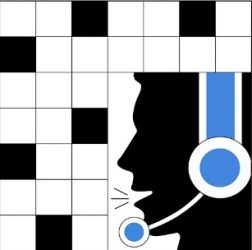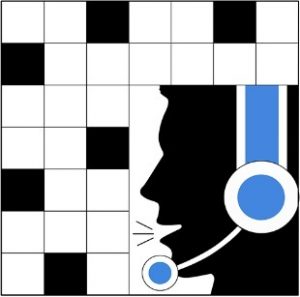 WORD SPEAKING VOCAL CROSSWORD
WORD SPEAKING VOCAL CROSSWORD
🇬🇧 End of WORD SPEAKING VOCAL CROSSWORD
We regret to announce that the Brain Games Speaking Company must cease its activities. WORD SPEAKING VOCAL CROSSWORD stops due to lack of users. Updates following IOS/ANDROID evolutions and equipment used, and availability of the puzzles are no longer guaranteed.
4 years of exciting adventure come to an end despite the recognition of the interest of this application developed for visually impaired and blind people.
Perhaps a new adventure will bring us together one day…
Crossword app accessible for all! Large size letters, Tactile & Vocal modes
Adapted for low vision and blind people
Labeled by the Clinic ARAMAV for low vision rehabilitation

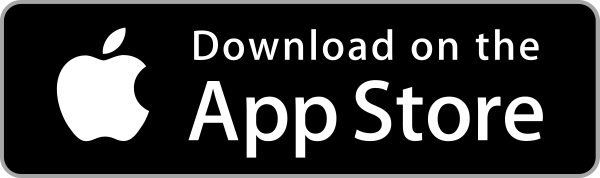
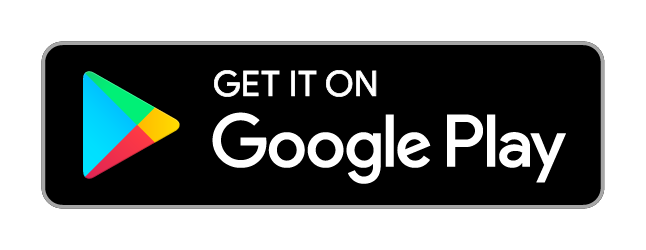
ABOUT WORD SPEAKING VOCAL CROSSWORD
This App has been designed with the help of La Région Nouvelle Aquitaine

Animation in Nursing houses & Senior Residences
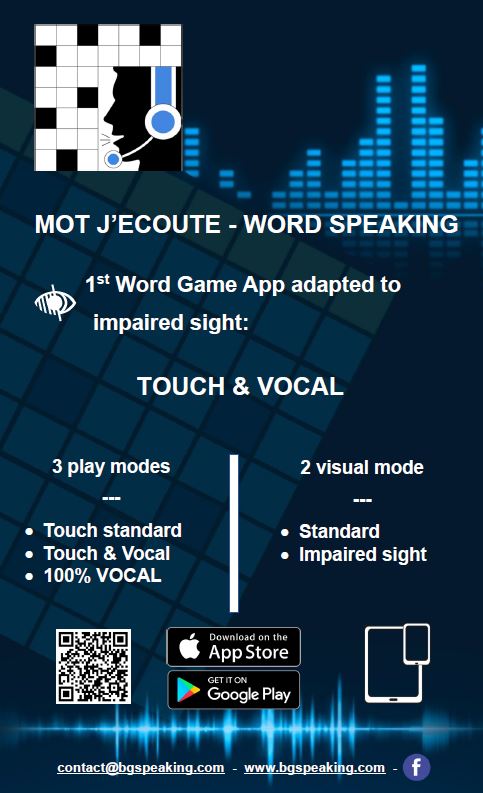
WORD SPEAKING is a game for which the master word is ACCESSIBILITY for people with a visual impairment. It is really easy to play and senior population, who find sometimes digital applications not easy to use, will appreciate playing this game. This crosswords game, with large size letters, is playable by voice or by touch. It contains puzzles with different levels of difficulty from easy to moderate which will enable most people to enjoy moments of both playful and instructive thinking.
It can be played as a Quiz: definitions and letters proposed with the possibility to mix and change them as you wish.
It makes it possible for people to work on their memory whilst enjoying themselves with the unique specificity of playing using one’s voice uniquely or partially.
– Mixed Mode : VOCAL / TOUCH mode adapted to low vision
Play crosswords simply mixing touch and vocal modes to your convenience. You can adjust the size of the letters (double arrows touch) and choose adapted graphics (standard or simplified)
– FULL Mode : 100 % VOCAL
Play crosswords without using any “touch” action. The screen becomes the on/off button to activate the microphone and communicate with the vocal assistance
– WITHOUT Mode
Play as on a classic app, for those who want to test their sight or for those who enjoy the app and just wish to carry on playing without vocal help
This game should :
- offer the possibility for all of playing alone or in a group including those who can no longer participate actively
- enable blind people to play totally by voice
- enable visually impaired people to work on their sight thanks to the simplified mode which uses an easy-to-use screen, with adapted contrasts and variable size letters
- facilitate the game thanks to the vocal assistance for those who use the touch mode on mobiles
This is a game for everybody, but especially for those who need to discover or rediscover the enjoyment of mind games
If you enjoy this game, you can then buy some packs of 6 puzzles. Puzzles size can range from 7×7 to 11×11 with easy to moderate difficulties.

Instructions/Tutorials/Memo cards
TUTORIAL BLIND MODE
TUTO MIXED MODE – Tactile & Vocal
MEMO CARDS
MEMO Commands on a puzzle
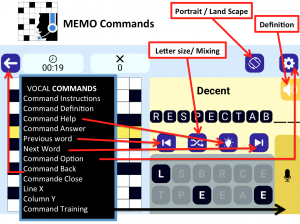

Welcome to Word Speaking Vocal Crossword, in this game you can navigate by voice or by touch.
The first launch of the game requires an internet connexion in order to download the puzzles.
For blind people using VOICE OVER (Apple): you have to turn it off after having authorised the use of the microphone to avoid interations.
For blind people using TALKBACK (Android): you have to turn it off after having authorised the use of the microphone to avoid interations.
At any time, you can have the instructions said by voice. Just say « command instruction » using the microphone button.
At any time, you can close the game using the microphone and saying : « Close ».
Apple IOS version: if internet connexion is low, puzzles can disappear momentarily when opening the game. In this case, go to the shop and use the button « Restore » / or say « Restore » using the microphone.

The microphone
To use the microphone, press and hold the button, when you hear the beep, speak then release the button.
When the game does’nt hear or understand what you say, the voice answers you : « please repeat ».
Do it again speaking slowly and clearly.
Short word (2 to 3 letters) can also be spelt.
Start – Setup
The first time you start the game, a POP UP asks you to authorize the use of the microchone. It’is needed to be able to play the game with your voice. If you haven’t authorized it, you have to go to the parameters of your phone or tablet to authorize it or to reinstall the game.
After having authorised the use of the microphone, you have to turn off VOICE OVER or TALK BACK to avoid interactions.
The voice help guides you from the start to configurate the game depending on your wishes and your visual impairment.
2 choices:
BLIND : you will play in TOTAL Mode, 100% with your voice, and the screen will be your BUTTON ON/OFF to speak.
OTHER : you will play in TACTILE & VOCAL MODE with the voice guiding you all the time.
Nota : After knowing well how to play this game, if you don’t want to listen the voice guiding you all the time, go to Options / Mode, and choose the PARTIEL / PARTIEL Mode. The voice will speak only when you ask it.
To go to parameters adapted to your needs, , click on « OTHER » or « BLIND », or say « OTHER » or » BLIND ».
You can mute the instructions at any time by interacting with the microphone or touching a any button.
Game Options:
3 posibilities :
-Without
Use the application only by touch
-Mixed
Use the application by touch and voice by using the microphone button
-Full
Use the application only by voice. The screen is the microphone, you can touch everywhere apart from the top zone where the option and back buttons are.
Vocal setup
Chose setup and touch the selected button or use microphone saying « Without », « half », « full » depending on what you want.
3 posibilities :
-Without
No audio indication
-Mixed
Only puzzle related texts are read on request
-Full
All interface texts are automatically read
Design setup
Choose setup and touch the selected button or use microphone saying « Simplified » or « Aesthetic » depending on what you want
2 posibilities :
– Simplified
Makes the visuals more accessible for an audience with vision problems. Simplified shapes and colors
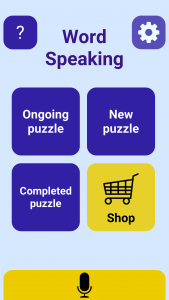
-Aesthetic
Standard shapes and colors, for a more fun design.
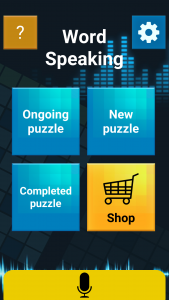
Main menu – Puzzle choice
Main menu:
– To play a new puzzle, touch  or say « New »
or say « New »
– To continue a puzzle, touch 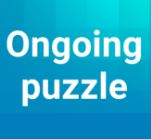 or say « Continue »
or say « Continue »
– To play a completed puzzle, touch 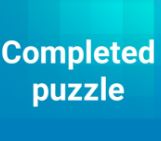 or say « completed »
or say « completed »
– To buy Packs of Puzzles and go on playing, touch ![]() or say « shop » and you will see new screen with packs or subscription. Click on your choice or say « 1 PACK » or « 3 PACKS » or « 5PACKS » or « 8PACKS » …, following the proposals done, to open the store and buy the puzzles.
or say « shop » and you will see new screen with packs or subscription. Click on your choice or say « 1 PACK » or « 3 PACKS » or « 5PACKS » or « 8PACKS » …, following the proposals done, to open the store and buy the puzzles.
– To go to the options, touch the button ![]() (top right of the screen). The menu option is described later in these instructions.
(top right of the screen). The menu option is described later in these instructions.
– To listen again to instructions, say « instructions »
![]() : touch this button (top left of the screen) to open the website’s page of instructions and tricks.
: touch this button (top left of the screen) to open the website’s page of instructions and tricks.
Second screen – Puzzle Size choice
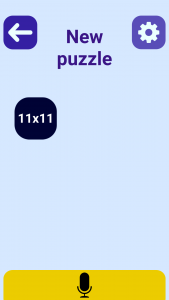
-To choose puzzle’s size, touch the desired button or say « « Size X »
-To go back to previous page, touch the button ![]() (top left of the screen) or say « back »
(top left of the screen) or say « back »
-To go to the options menu, touch the button ![]() (top right of the screen) or say Option. The options menu is described later in these instructions.
(top right of the screen) or say Option. The options menu is described later in these instructions.
-To listen again to instructions, say « instruction »
Third screen – Puzzle’s number choice
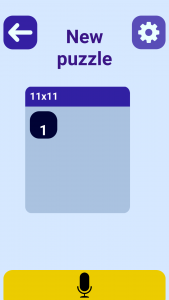
– Choose the puzzle you want to play by touching the button with the desired number or use the microphone saying :
– « Play » to open the selected puzzle
– « Next puzzle » to go to the next puzzle
– « Previous puzzle » to return to the previous puzzle
-To go back to previous page, touch the button ![]() (top left of the screen) or say « back »
(top left of the screen) or say « back »
-To go to the options menu, touch the button ![]() (top right of the screen). The options menu is described later in these instructions.
(top right of the screen). The options menu is described later in these instructions.
-To listen again to instructions, say « instruction »
Ongoing puzzles:
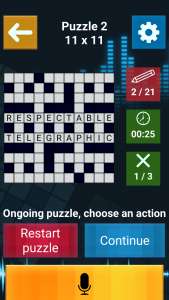
You can choose to continue them or to restart them from the beginning :
– To continue, touch « Continue » or say « Continue »
– To restart, touch « Restart puzzle » or say « Restart »
-To go back to previous page, touch the button ![]() (top left of the screen) or say « back »
(top left of the screen) or say « back »
-To go to the options menu, touch the button ![]() (top right of the screen). The opotions menu is described later in these instructions.
(top right of the screen). The opotions menu is described later in these instructions.
-To listen again to instructions, say « instruction »
Play PUZZLE
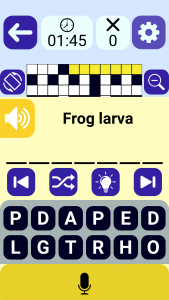
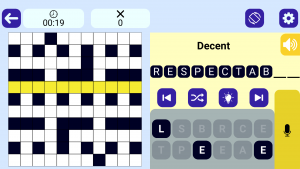
![]() Portrait view/ landscape view: you can switch from portrait view to landscape view using this button. Portrait view is adapted to smartphones and landscape view is really useful to play on pads.
Portrait view/ landscape view: you can switch from portrait view to landscape view using this button. Portrait view is adapted to smartphones and landscape view is really useful to play on pads.
To play the puzzle, use the following commands :
 To go the the next word, touch the button or say « Next word »
To go the the next word, touch the button or say « Next word »
![]() To go back to previous word, touch the button or say « Previous word »
To go back to previous word, touch the button or say « Previous word »
– To go to a specific line or word, touch one of the puzzle boxes of the word or say « Line X »
– To go to a specific column or vertical word, touch the puzzle box twice or say « Column X »
 To listen to the definition, touch the button or say « Command definition »
To listen to the definition, touch the button or say « Command definition »
 To get help and have one letter given, touch the button or say « Command Help »
To get help and have one letter given, touch the button or say « Command Help »
 To get help and have the answer, touch the button 4 times or say « Command answer »
To get help and have the answer, touch the button 4 times or say « Command answer »
– To have the answer by voice only, without written answer, say « Command training ». The command offers the possibility of writting the word and training the vision without giving the answer.
![]() To increase the size of letters or increase space between letters or Mix letters, touch the button « double arrows »
To increase the size of letters or increase space between letters or Mix letters, touch the button « double arrows »
 To go back to previous page, touch the button (top left of the screnn) or say «back»
To go back to previous page, touch the button (top left of the screnn) or say «back»
 To go to the options menu, touch the button (top right of the screen). The options menu is described later in these instructions.
To go to the options menu, touch the button (top right of the screen). The options menu is described later in these instructions.
-To listen again to instructions, say « instruction »
 To read the instructions and go to this website, touch this button
To read the instructions and go to this website, touch this button

Option Menu
Screen option :
– To start / stop the music, touch the button ![]() or say « Music »
or say « Music »
– To start / stop the sound, touch the button ![]() or say « Sound »
or say « Sound »
– To change the language, touch the button ![]() . You will have to change the puzzles as they are obviously not the same in both language.
. You will have to change the puzzles as they are obviously not the same in both language.
– to have specific letters for Dyslexia : touch the button ![]() or say « Dyslexia »
or say « Dyslexia »
– To change the game mode, touch the button ![]() or say « Mode ». Then, go on with the following « game set up » instrutions:
or say « Mode ». Then, go on with the following « game set up » instrutions:
Game setup :
Choose setup and touch the selected button or use microphone saying « Without », « mixed», « full » depending on your choice.
3 posibilities :
-Without
Use the application only by touch
-Mixed
Use the application by touch and voice by using the microphone button
-Full
Use the application only by voice. The screen is the microphone, you can touch everywhere apart from the top zone where the option and back buttons are.
Vocal setup
Chose setup and touch the selected button or use microphone saying « Without », « half », « full » depending on what you want.
3 posibilities :
-Without
No audio indication
-Mixed
Only puzzle related texts are read on request
-Full
All interface texts are automatically read
Design setup
Choose setup and touch the selected button or use microphone saying « Simplified » or « Aesthetic » depending on what you want
2 posibilities :
– Simplified
Makes the visuals more accessible for an audience with vision problems. Simplified shapes and colors
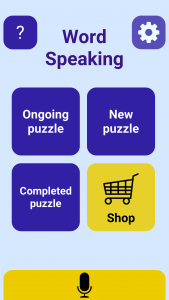
-Aesthetic
Standard shapes and colors, for a more fun design.
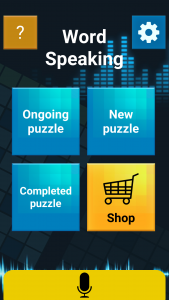
- To go back to previous page, touch the button
 (top left of the screen) or say « back »
(top left of the screen) or say « back »
To listen again to instructions, say « instruction »

Challenge / Stars
To challenge the gamer, you have 3 stars you can win per puzzle :
 First star: puzzle completed
First star: puzzle completed
 Second star : puzzle completed in a challenging time
Second star : puzzle completed in a challenging time
 Third star : puzzle completed without asking for more than 2 answers
Third star : puzzle completed without asking for more than 2 answers
Completed puzzles can be restarted to improve your score.
Tricks
- Puzzles completed can be restarted vertically to play with all the vertical definition that you haven’t completed due to the horizontal answers that you have already found with all or part of the letters. To do this, start the game asking for « column 1 ». The following definitions will follow vertially.
- To train your vision, even if definition is too difficult or if you don’t want to search, say « Command Training » after a definition is proposed and the voice will give your the answer without writing it on the screen. You can then write it and train you vision.
- If the word contains 2 or 3 letters, you can spell it to be understood if needed
- To increase the size of letters, you can change the orientation of the screen from landscape to portrait and obtain a really large size.
- Definitions go horizontally, then vertically, then horizontally and so on until all the puzzle is completed. You can choose the word on the puzzle itself by touching a box one or 2 times for horizontal/vertical words using same box.